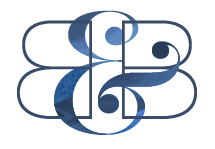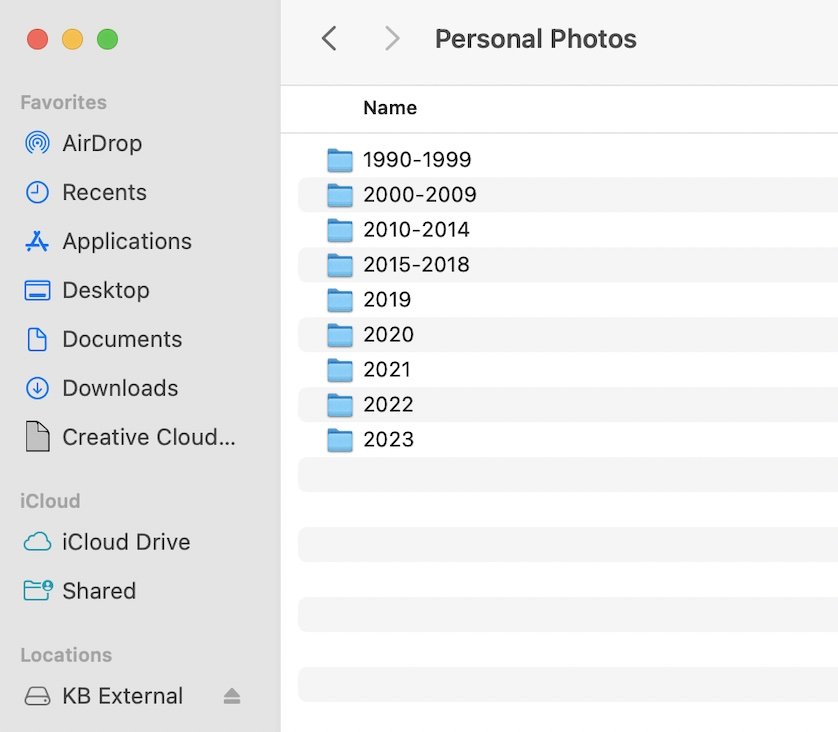My Deep Cleaning Rotation
/Keeping things organized is just part of my nature. Always has been. Keeping things clean… not so much. I’ve never cared as much about cleanliness as I have about edited and simplified spaces, but as a mom with three little ones and a big dog running around creating messes all day long, clean is a higher priority now.
Of course we have our daily cleaning routines — running the dishwasher, doing a load of laundry, sweeping, wiping down surfaces. Other tasks I’ll do as needed - vacuuming, cleaning toilets, etc. But when it’s time for a deep clean – when I want things to feel CLEAN clean, I’ll set aside a bigger chunk of time. I’d rather clean a space from top to bottom all the way than doing a little bit here and there.
I was inspired by Francie Outlaw to create a set of deep cleaning lists for our home. When she first shared hers, admittedly, I didn’t get the hype. I thought “Who needs a checklist for cleaning? Just clean!” But the more she shared them, I got on board and appreciated having a checklist for each area of our home to make sure I’m really being thorough and not forgetting anything.
While she has physical notecards, I realized I prefer the lists as a Note/checklist on my phone, so I can mark things off as I go, easily add a notation for when that particular deep clean was last done, and I don’t have to worry about cards getting dirty. Plus, I can edit the lists as needed, as our kids grow and things look different, and as the items in our home change. So far it’s worked great!
For my lists, I grouped certain spaces if it made sense to knock them out together. From start to finish, each area takes about 1-2 hours and I’ll complete them as needed. I’ve made it a goal to get through the entire list a few times a year: early summer, pre-holidays, and hopefully once more. Feel free to copy these lists and tweak to make your own set!
MASTER BATH
clean sink + bar keepers friend
clean window + lights + mirror + decor
clean shower
clean toilet
disinfect tub
disinfect counters
wipe down cabinets
wipe out drawers
baseboards
empty trash + clean trash can
sweep + mop
wash bath mat
wash linens
refill soap
inventory
MASTER BEDROOM + CLOSET
wash sheets + pillowcases + duvet cover
all dirty clothes in hampers
dust furniture + fan + shoe shelves
wipe down decor + TV + mirror
clean windows
clean under furniture
vacuum curtains
baseboards
tidy dresser + nightstand drawers
make bed
sweep + mop
LAUNDRY ROOM + HALF BATH
dust shelf + decor
tidy cabinets + inventory
wipe down washer + dryer
clean inside washer + lint trap
clean window
clean toilet + stool
clean sink + bar keepers friend
refill soap
wipe counters + decor + mirror
baseboards
empty trash
sweep + mop
iron clothes
KITCHEN + DINING
clean appliances inside + out
purge + wipe out fridge
dust all lights
clean + disinfect sink
soak silverware
wipe down coffee area + refill machine
refill canisters
refill soaps + clean soap dispenser
refill centerpiece candles
clean windows + blinds
clean trashcans
wipe out drawers + cabinets
wipe down cabinets + backsplash
tidy + disinfect countertops
wipe down table, chairs, buffet + decor
disinfect booster seats
wipe pantry shelves + inventory
wash linens
baseboards
sweep + mop
LIVING ROOM + Stairs
tidy + rotate toys
wash pillow covers + blankets
wipe down coffee table
dust lamp, decor, mantle, tv
wipe down picture frames
clean + vacuum out fireplace
clean windows + blinds
vacuum curtains
vacuum couch + under cushions
clean + sweep under couches
sweep stairs
sweep coat closet, tidy + wipe down shelves
baseboards
sweep + vacuum + mop floors
wash Ruggable
KIDS’ ROOMS
wash linens + make beds
tidy bookshelves + baskets
dust furniture + decor
dust fans + lights
clean under furniture
tidy closets + dust shelves
baseboards
vacuum drapes
clean windows + blinds
vacuum floors
empty + clean vacuum
UPSTAIRS BATH + HALL
sweep upstairs hallway
dust hallway frames + windowsill
clean sink + bar keepers friend
disinfect bathtub + tidy toys
disinfect non-slip mat in tub
clean toilet
dust lights
wipe down counters, mirror, decor
wipe cabinets
wipe out drawers
refill soap
baseboards
empty trash
vacuum rug
sweep + mop
wash linens
inventory
GARAGE
tidy toys
rotate seasonal things to/from attic
tidy + wipe down counters + cabinets
wipe down workout bench
wipe freezer + fridge inside and out
put donations in car
break down boxes + take out trash
inventory
sweep floors
OUTSIDE
leaf blow
pick up dog poop
wipe down chairs
clean windows
clean grill
shake out and sweep around door mats
sweep porch + patio
sweep doorframes + cobwebs
clean dog bowls
disinfect patio table
wipe down tv
water plants
A quick note on cleaning products — at the beginning of 2024, I started fresh with all new cleaning products. We now use Branch Basics for everyday cleaning, wiping surfaces, etc., and Force of Nature as our disinfectant. Both are completely non-toxic and fragrance-free, and I’ve been so impressed with their effectiveness. The Force of Nature link above will get you 40% off and earns me extra capsules for sharing. I recommend the Year’s Supply — it’s a really great value and should last you closer to 2 years or more!
Hopefully this was helpful to you, even just to articulate what exactly it takes do a true reset in each area of your home when it comes to cleaning. Whether you’re frequently hosting or in the thick of motherhood with young kids, it feels good to know that even as the daily messes pile up, your home functions at a baseline of cleanliness, with an extra fresh slate when you need it.